02 - Authoring Quarto
Quarto, anatomy
Metadata: YAML
Text: Markdown
Code:
knitrorjupyter
Add it all together, and you have beautiful, powerful, and useful outputs!
Literate programming
Literate programming is writing out the program logic in a human language with included (separated by a primitive markup) code snippets and macros. - Wikipedia
---
title: "ggplot2 demo"
date: "5/22/2021"
format: html
---
## Air Quality
There is a relationship between temperature and the ozone level.
```{r}
#| label: fig-airquality
library(ggplot2)
ggplot(airquality, aes(Temp, Ozone)) +
geom_point() +
geom_smooth(method = "loess"
)
```1 Metadata
Metadata: YAML
“Yet Another Markup Language” or “YAML Ain’t Markup Language”
Output Options
YAML for format: html
YAML is sensitive
Why YAML?
To avoid manually typing out all the options, every time!
Demo: Navigating within RStudio
Quarto workflow
Executing the Quarto Render button in RStudio will call Quarto render in a background job - this will prevent Quarto rendering from cluttering up the R console, and gives you and easy way to stop.
Rendering
- Render in RStudio, starts a background job and previews the output
- System shell via
quarto render
- Renders via terminal
Our Turn
- Open RStudio and
materials/workshop/visual-editor.qmd - Compare behavior of rendering from RStudio > Render, using the CLI with
quarto render, and in R console viaquarto::quarto_render()
02:00
Quarto linting
Lint, or a linter, is a static code analysis tool used to flag programming errors, bugs, stylistic errors and suspicious constructs. - Lint
Quarto YAML Intelligence
RStudio + VSCode provide rich tab-completion - start a word and tab to complete, or Ctrl + space to see all available options.
Your Turn
- Open a new Quarto document in RStudio
- Try
Ctrl + spaceto see the available YAML options - Try out the tab-completion of any options you remember
02:00
HTML options
quarto.org/docs/reference/formats/html
You can use the HTML reference if needed.
Text & Markdown
Lists
| Markdown Syntax | Output |
|---|---|
|
|
|
|
|
|
|
continues after
|
|
|
Text Formatting
| Markdown Syntax | Output |
|---|---|
|
italics and bold |
|
superscript2 / subscript2 |
|
|
|
verbatim code |
Headings
| Markdown Syntax | Output |
|---|---|
|
Header 1 |
|
Header 2 |
|
Header 3 |
|
Header 4 |
|
Header 5 |
|
Header 6 |
Links
- There are several types of “links” or hyperlinks.
Markdown
Output
You can embed named hyperlinks, direct urls like https://quarto.org/, and links to other places in the document. The syntax is similar for embedding an inline image:
Tables
| Right | Left | Default | Center |
|------:|:-----|---------|:------:|
| 12 | 12 | 12 | 12 |
| 123 | 123 | 123 | 123 |
| 1 | 1 | 1 | 1 || Right | Left | Default | Center |
|---|---|---|---|
| 12 | 12 | 12 | 12 |
| 123 | 123 | 123 | 123 |
| 1 | 1 | 1 | 1 |
Our Turn
- Open
materials/workshop/02-authoring/markdown-syntax.qmd - Explore, add to it, try out new syntax, discuss with your neighbor
03:00
Grid tables
+---------------+---------------+--------------------+
| Fruit | Price | Advantages |
+===============+===============+====================+
| Bananas | $1.34 | - built-in wrapper |
| | | - bright color |
+---------------+---------------+--------------------+
| Oranges | $2.10 | - cures scurvy |
| | | - tasty |
+---------------+---------------+--------------------+
: Sample grid table.| Fruit | Price | Advantages |
|---|---|---|
| Bananas | $1.34 |
|
| Oranges | $2.10 |
|
Grid table, alignment
Alignments can be specified as with pipe tables, by putting colons at the boundaries of the separator line after the header:
+---------------+---------------+--------------------+
| Right | Left | Centered |
+==============:+:==============+:==================:+
| Bananas | $1.34 | built-in wrapper |
+---------------+---------------+--------------------+For headerless tables, the colons go on the top line instead:
+--------------:+:--------------+:------------------:+
| Right | Left | Centered |
+---------------+---------------+--------------------+Note that grid tables are quite awkward to write with a plain text editor (because unlike pipe tables, the column indicators must align). The RStudio IDE’s Quarto Visual Editor can assist in making these tables.
Tables from code
knitr itself can turn R dataframes into tables with knitr::kable()
A very simple table generator, and it is simple by design. It is not intended to replace any other R packages for making tables. . . .
| mpg | cyl | disp | hp | drat | wt | qsec | vs | am | gear | carb | |
|---|---|---|---|---|---|---|---|---|---|---|---|
| Mazda RX4 | 21.0 | 6 | 160 | 110 | 3.90 | 2.620 | 16.46 | 0 | 1 | 4 | 4 |
| Mazda RX4 Wag | 21.0 | 6 | 160 | 110 | 3.90 | 2.875 | 17.02 | 0 | 1 | 4 | 4 |
| Datsun 710 | 22.8 | 4 | 108 | 93 | 3.85 | 2.320 | 18.61 | 1 | 1 | 4 | 1 |
| Hornet 4 Drive | 21.4 | 6 | 258 | 110 | 3.08 | 3.215 | 19.44 | 1 | 0 | 3 | 1 |
| Hornet Sportabout | 18.7 | 8 | 360 | 175 | 3.15 | 3.440 | 17.02 | 0 | 0 | 3 | 2 |
| Valiant | 18.1 | 6 | 225 | 105 | 2.76 | 3.460 | 20.22 | 1 | 0 | 3 | 1 |
Quotes
Let us change our traditional attitude to the construction of programs: Instead of imagining that our main task is to instruct a computer what to do, let us concentrate rather on explaining to human beings what we want a computer to do. - Donald Knuth, Literate Programming 1
I like dogs
And I like cats
Code
Anatomy of a code chunk
Code
The way you treat code is very different for different contexts
In a teaching scenario like today, I really want to display code
In a business, you may want to have a data-science facing output which displays the source code AND a stakeholder-facing output which hides the code
Code
If you simply want code highlighting, you can use 3x backticks + the language ```r
```r
head(mtcars)
```If you instead want to see source code and evaluate it, you could use echo: true where echo: false would instead hide the code but still evaluate it.
Code
In some scenarios you want to both execute the code and return the FULL code including backticks, like today where I’m teaching! echo: fenced is a great option for this.
Code
If you want to, you may return purely decorative code which is not executed
The general rule here is that if you want to return code verbatim, you need to have at least N + 1 on the backticks. So for a normal 3x backtick chunk… you’ll need?
Divs and Spans
Pandoc and therefore Quarto can parse “fenced Div blocks”
::: {.border}
This content can be styled with a border
:::This content can be styled with a border
This is text with [special]{style="color:red;"} formatting.This is text with special formatting.
You’re not limited to HTML/CSS concepts - Pandoc and Quarto also have “attributes” that can be assigned in this way.
Divs and Spans
- You can think of a
:::div as a HTML<div>but it can also apply in specific situations to content in PDF - Similarly,
[text]{.class}spans can be thought of a<span .class>Text</span>but again are a bit more transferable if using Pandoc/Quarto native attributes.
The following, if specifying a Quarto class can often apply between formats.
Callout Blocks
:::{.callout-note}
Note that there are five types of callouts, including:
`note`, `tip`, `warning`, `caution`, and `important`.
:::Note
Note that there are five types of callouts, including: note, tip, warning, caution, and important.
Warning
Callouts provide a simple way to attract attention, for example, to this warning.
This is important
Danger, callouts will really improve your writing.
Tip with caption
Caution, under construction
Here is something under construction
Callout markdown syntax
:::{.callout-note}
Note that there are five types of callouts, including:
`note`, `warning`, `important`, `tip`, and `caution`.
:::
:::{.callout-tip}
## Tip With Caption
This is an example of a callout with a caption.
:::
:::{.callout-caution collapse="true"}
## Expand To Learn About Collapse
This is an example of a 'folded' caution callout that can be expanded by the user. You can use `collapse="true"` to collapse it by default or `collapse="false"` to make a collapsible callout that is expanded by default.
:::Your Turn
- Open
materials/workshop/02-authoring/callout-boxes.qmd - Try changing the types of callouts/remove them from code boxes and then render
- Open
materials/workshop/02-authoring/callout-pdf.qmdand render it as well
03:00
Figures
Basic markdown syntax:
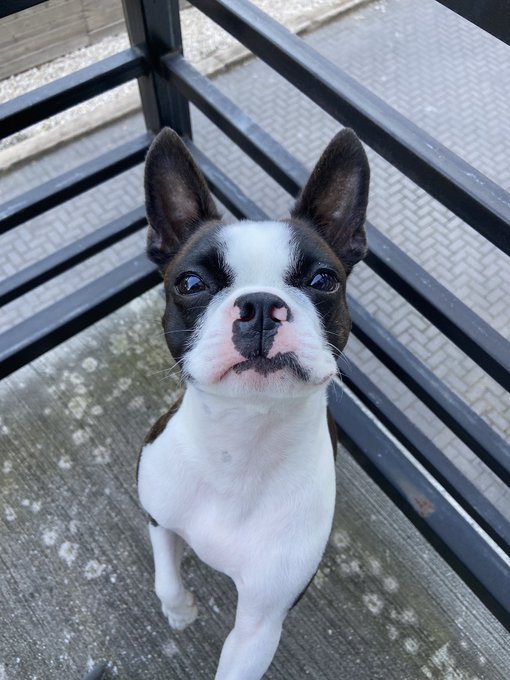Boston Terrier
Figures w/ code
Fragments/spans
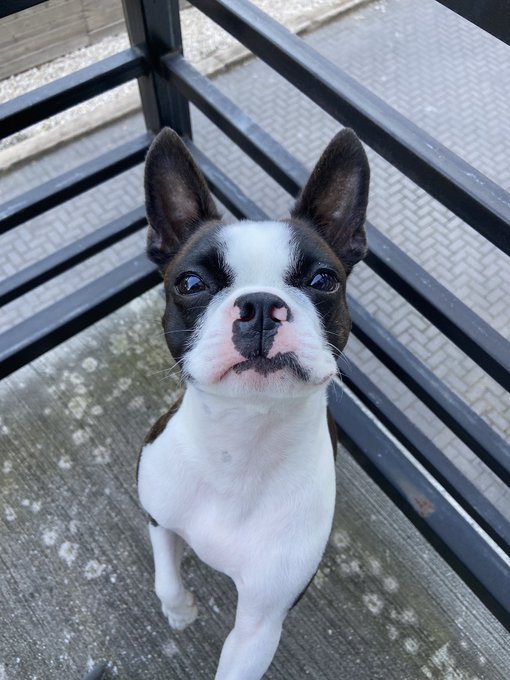{fig-align="left"}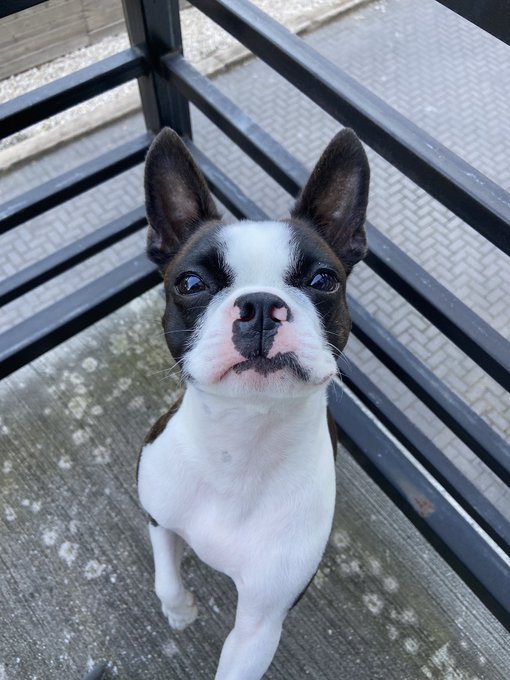{fig-align="right" fig-alt="A photo a Boston Terrier."}Subfigures fenced div class
::: {#fig-bostons layout-ncol=2}
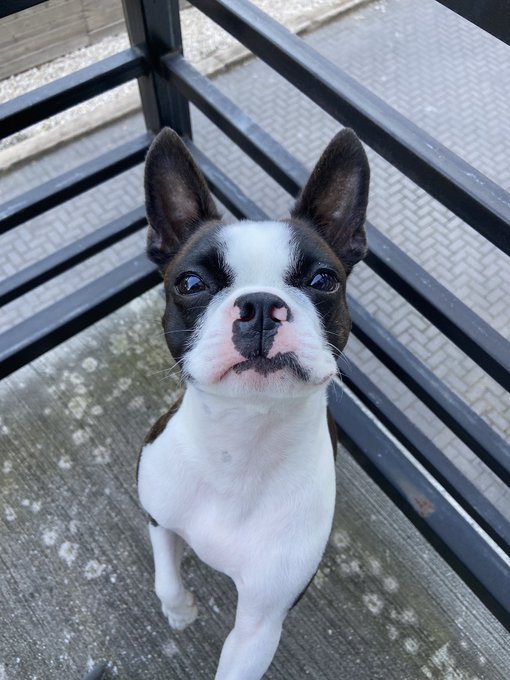{#fig-boston width="250px"}
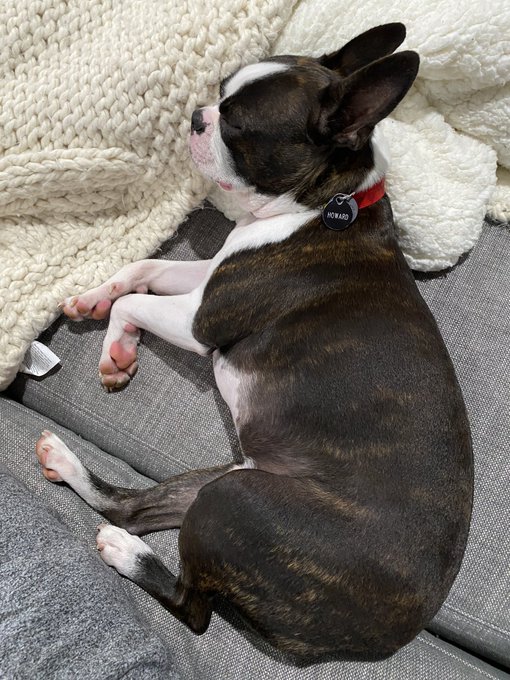{#fig-sleep width="250px"}
Two states of Howard
:::Subfigures
Subfigures
Paths
Quarto documents reference from their existing folder/directory.
You can reference sub-directories/folders easily:

But what about going “backwards” i.e. to a parent directory?
This specific slide-deck is at "get-started-quarto/materials/02-authoring.qmd"
How to reference a image/file in parent directory i.e. "materials/?
Absolute vs Relative:
In places like markdown, YAML, or the command line/shell/terminal you’ll need to use absolute or relative file paths:
Absolute = BAD: "/Users/thomasmock/get-started-quarto" - who’s computer will this work on?
[1] "_extensions" "_freeze"
[3] "_quarto.yml" "404.html"
[5] "404.qmd" "docs"
[7] "index.html" "index.qmd"
[9] "LICENSE.md" "materials"
[11] "preview-image-build.R" "preview.jpeg"
[13] "preview.png" "README.md"
[15] "schedule.qmd" "site_libs"
[17] "workshop-conf-2022.Rproj" "workshop-materials.qmd" Relative file paths
Better, HTML style relative paths: "../ = up one directory - ../../ = up two directories and so forth
/..or/= start fromrootdirectory of your current computer
[1] "_extensions" "_freeze"
[3] "_quarto.yml" "404.html"
[5] "404.qmd" "docs"
[7] "index.html" "index.qmd"
[9] "LICENSE.md" "materials"
[11] "preview-image-build.R" "preview.jpeg"
[13] "preview.png" "README.md"
[15] "schedule.qmd" "site_libs"
[17] "workshop-conf-2022.Rproj" "workshop-materials.qmd" "~/get-started-quarto/" where “~” is a shortcut for your home directory (like thomasmock on my computer)
[1] "_extensions" "_freeze"
[3] "_quarto.yml" "404.html"
[5] "404.qmd" "docs"
[7] "index.html" "index.qmd"
[9] "LICENSE.md" "materials"
[11] "preview-image-build.R" "preview.jpeg"
[13] "preview.png" "README.md"
[15] "schedule.qmd" "site_libs"
[17] "workshop-conf-2022.Rproj" "workshop-materials.qmd" Mental Model
Working left to right (parent to child)
[1] "01-intro-quarto_files" "01-intro-quarto.html"
[3] "01-intro-quarto.qmd" "02-authoring.qmd"
[5] "02-authoring.rmarkdown" "03-computation-editors.qmd"
[7] "04-static-documents.qmd" "05-presentations.qmd"
[9] "06-websites.qmd" "07-plots-tables.qmd"
[11] "08-advanced-knitr.qmd" "images"
[13] "palmer-penguins.csv" "resources_files"
[15] "static" "test-layout.qmd"
[17] "theme" "workshop" Working right to left (child to parent)
[1] "01-intro-quarto_files" "01-intro-quarto.html"
[3] "01-intro-quarto.qmd" "02-authoring.qmd"
[5] "02-authoring.rmarkdown" "03-computation-editors.qmd"
[7] "04-static-documents.qmd" "05-presentations.qmd"
[9] "06-websites.qmd" "07-plots-tables.qmd"
[11] "08-advanced-knitr.qmd" "images"
[13] "palmer-penguins.csv" "resources_files"
[15] "static" "test-layout.qmd"
[17] "theme" "workshop" Referencing paths in R code
In code you can use here::here():
The goal of the
herepackage is to enable easy file referencing in project-oriented workflows
[1] "_extensions" "_freeze"
[3] "_quarto.yml" "404.html"
[5] "404.qmd" "docs"
[7] "index.html" "index.qmd"
[9] "LICENSE.md" "materials"
[11] "preview-image-build.R" "preview.jpeg"
[13] "preview.png" "README.md"
[15] "schedule.qmd" "site_libs"
[17] "workshop-conf-2022.Rproj" "workshop-materials.qmd" here() always starts at the top-level directory of a .RProj
here::here()
[1] "_extensions" "_freeze"
[3] "_quarto.yml" "404.html"
[5] "404.qmd" "docs"
[7] "index.html" "index.qmd"
[9] "LICENSE.md" "materials"
[11] "preview-image-build.R" "preview.jpeg"
[13] "preview.png" "README.md"
[15] "schedule.qmd" "site_libs"
[17] "workshop-conf-2022.Rproj" "workshop-materials.qmd" here::here()
# A tibble: 1 × 3
path type size
<fs::path> <fct> <fs::bytes>
1 preview.jpeg <NA> NA# A tibble: 1 × 3
path type size
<fs::path> <fct> <fs:>
1 …masmock/get-started-quarto/materials/images/howard-gentleman.jpeg file 306KNavigating in the terminal
Because Quarto is a command line interface (CLI), there are times you’ll need to use it via the terminal. A great overview of using the command line and navigating files/directories is available via the Data Carpentries or a great interactive tool for understanding commands: https://tldr.ostera.io
| Command | Action |
|---|---|
pwd |
Print name of current working directory |
cd |
Change current working directory |
ls |
List directory contents |
quarto --help |
Return quarto help docs |
mkdir howdy |
Make a new folder/directory called “howdy” |
rm howdy/some-file.qmd | Remove |
a file called some-file.qmd from the “howdy” folder |
Our Turn
Navigate to a file with the “cheat code” Ctrl + I and then edit
Open
materials/workshop/02-authoring/figure-layout.qmdTo reference other directories:
Correct the image links:
Use
here::here("path/to/content")in codeUse
[](~/ProjectDir/path/to/content)in markdownUse
../../path/to/contentin YAML or in Markdown
05:00
Subfigures
::: {#fig-bostons layout-nrow=2}
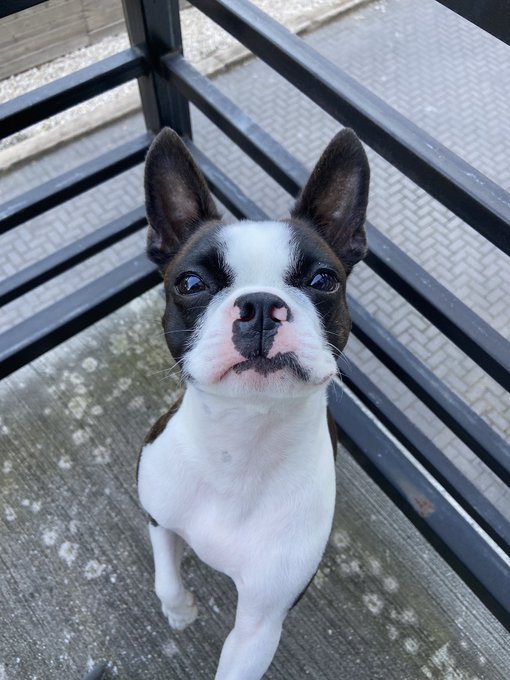{#fig-boston width="250px"}
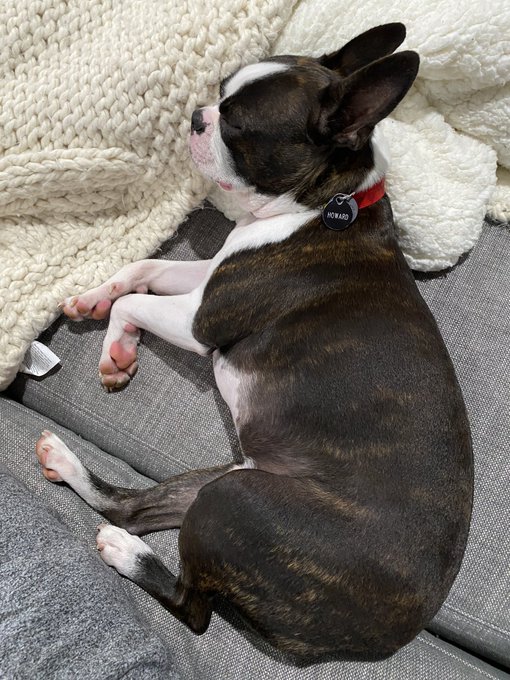{#fig-sleep width="250px"}
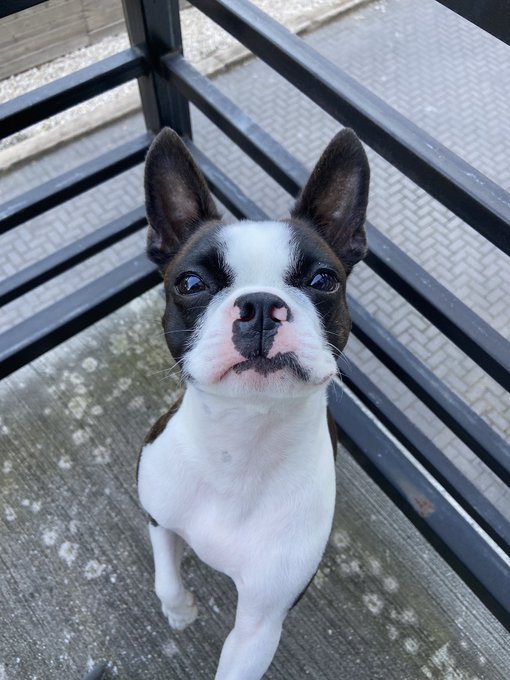{#fig-boston width="250px"}
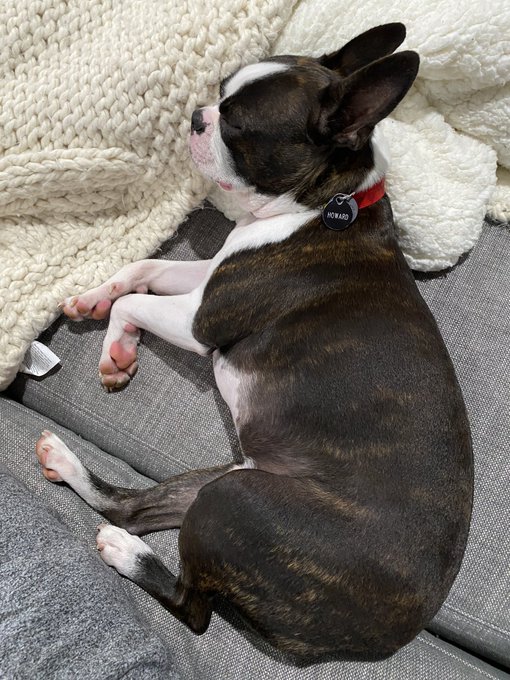{#fig-sleep width="250px"}
:::Subfigures
Two states of Howard, twice
Subfigures
::: {layout-ncol="2"}
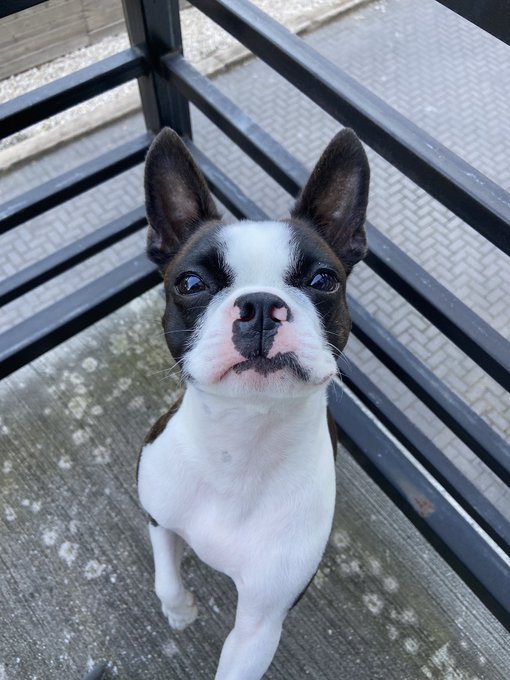{width="250px"}
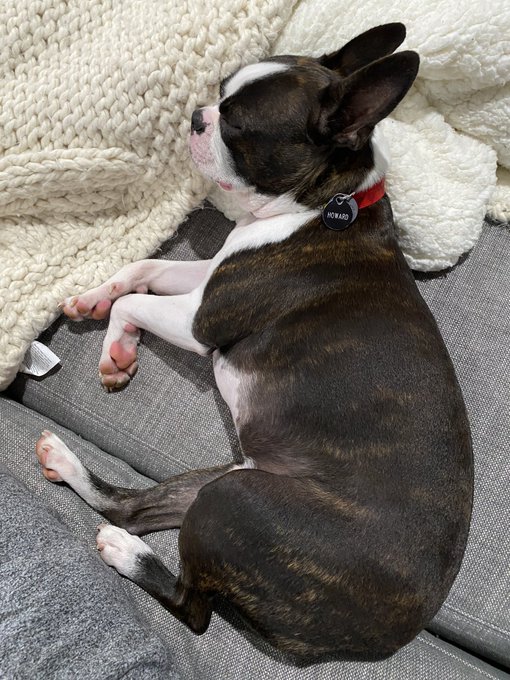{width="250px"}
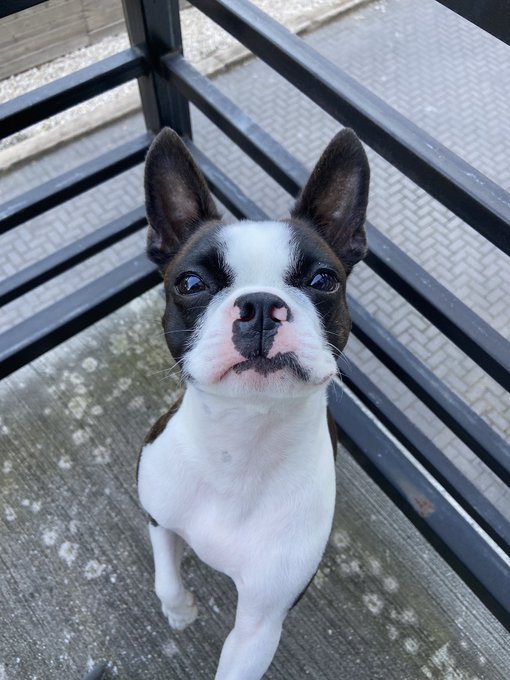{width="250px"}
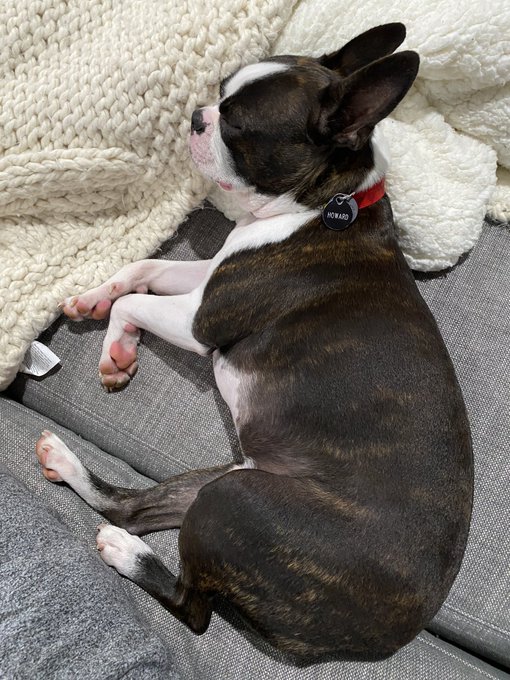{width="250px"}
Two states of Howard, twice
:::Two states of Howard, twice
Figure Divs
Note that the last paragraph in the div block is used as the figure caption.
::: {#fig-dog}
<iframe width="560" height="315" src="https://www.youtube.com/embed/U-WQ277UZtY"></iframe>
Funny boston terrier videos
:::Figure Divs
Your Turn
- Open
materials/workshop/02-authoring/figure-layout-2.qmd - Try out the various types of subfigures, chahing the nrow/ncol
03:00
Footnotes
Pandoc supports numbering and formatting footnotes.
Inline footnotes
Here is an inline note.^[Inlines notes are easier to write,
since you don't have to pick an identifier and move down to
type the note.]Here is an inline note.1
Inline footnotes
Here is an footnore reference[^1]
[^1]: This can be easy in some situations when you have a really long note or
don't want to inline complex outputs.Here is an footnore reference1
Notice in both situations that the footnote is placed at the bottom of the page in presentations, whereas in a document it would be hoverable or at the end of the document.
Cross References
Cross-references make it easier for readers to navigate your document by providing numbered references and hyperlinks to various entities like figures and tables.
{#fig-elephant}The presence of the caption (Elephant) and label (#fig-elephant) make this figure referenceable. This enables you to use the following syntax to refer to it elsewhere in the document:
See @fig-elephant for an illustration.Diagrams w/ mermaid
```{mermaid}
flowchart LR
A[Hard edge] --> B(Round edge)
B --> C{Decision}
C --> D[Result one]
C --> E[Result two]
```