Getting Started with Shiny
Day 2
Colin Rundel
shinydashboard
shinydashboard
Is a package that enables the easy generation of bootstrap based dynamic Shiny dashboards.
The core of the package is a common dashboard layout and a number of specialized UI elements (static and reactive) for creating an attractive interface.
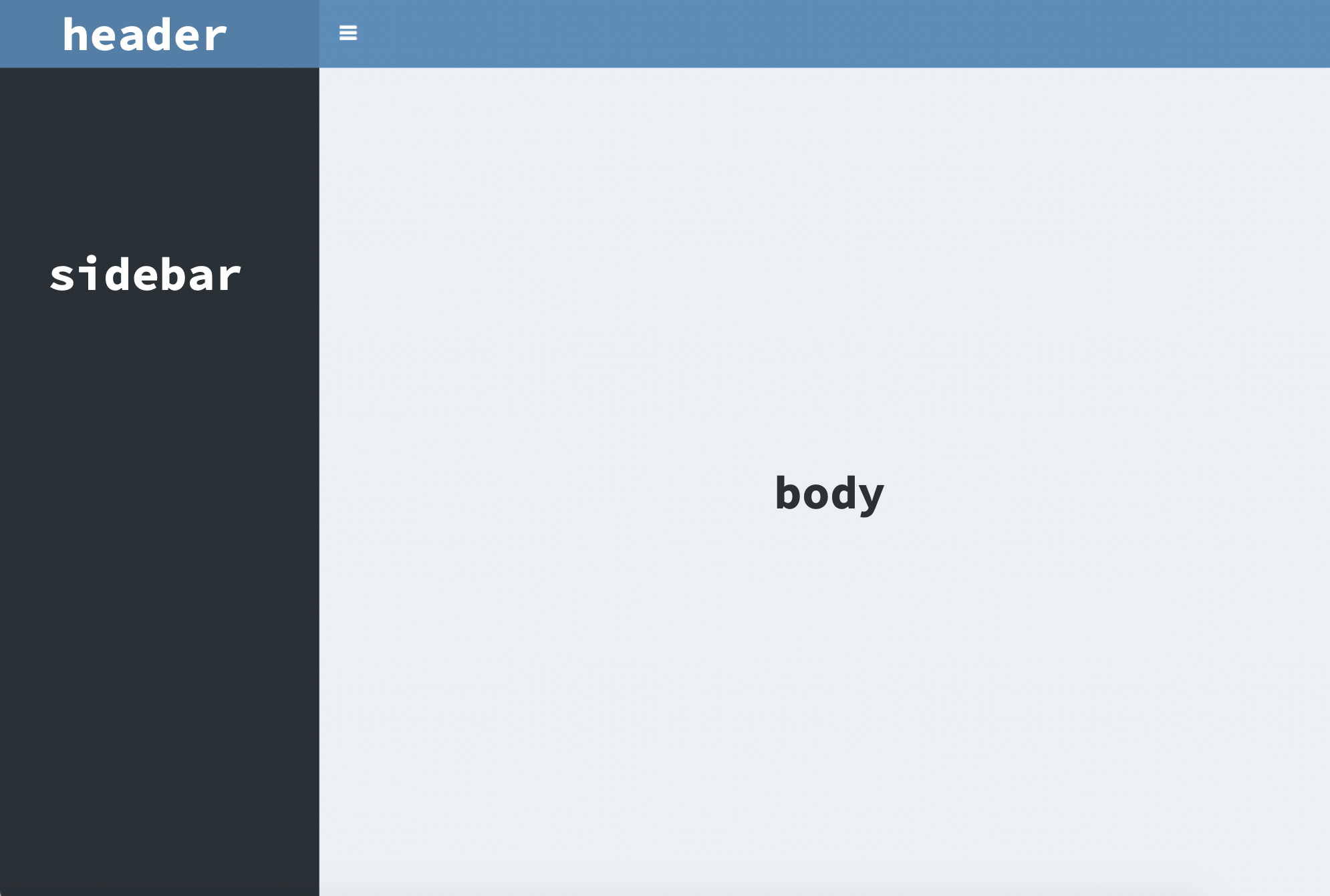
Dashboard basics
Dashboard header
This is a container for the title and any dropdownMenu()s.
Dynamic menus can be generated using:
Adding
dropdownMenuOutput("menu")to the headerAdding
output$menu = renderMenu({...})to the server, where the reactive code returns adropdownMenu()object.
This is a common design pattern within the package, so many of the static UI elements will also have a *Output() and render*() implementation.
Dashboard sidebar
This can function in the same way as the sidebarPanel() in sidebarLayout(), allowing for the inclusion of inputs and any other html content. Alternatively, it can also function as a tabPanel() like menu.
For the latter, instead of tabsetPanel() we use sidebarMenu(), text and icons are assigned using menuItem()s within this function. However, since the panels being activated are contained in the body and not the sidebar - their UI code goes under dashboardBody() using tabItems() and tabItem(). The connection is made via matching of the tabName arguments.
Body building blocks
box()
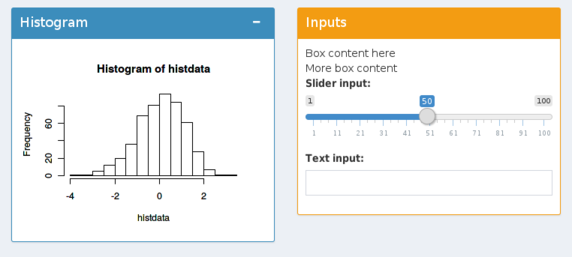
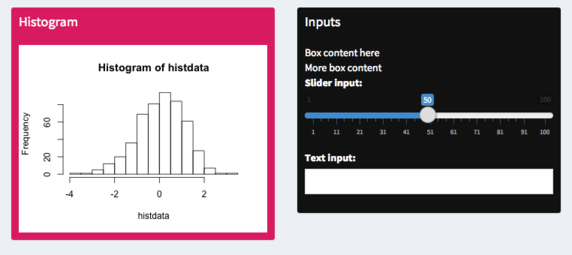
infoBox()
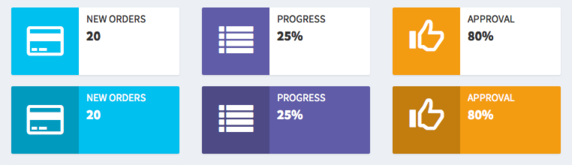
valueBox()

Colors
The color of the various boxes is specified via status or background for box() or color for the others.
Available options include,
Body layout
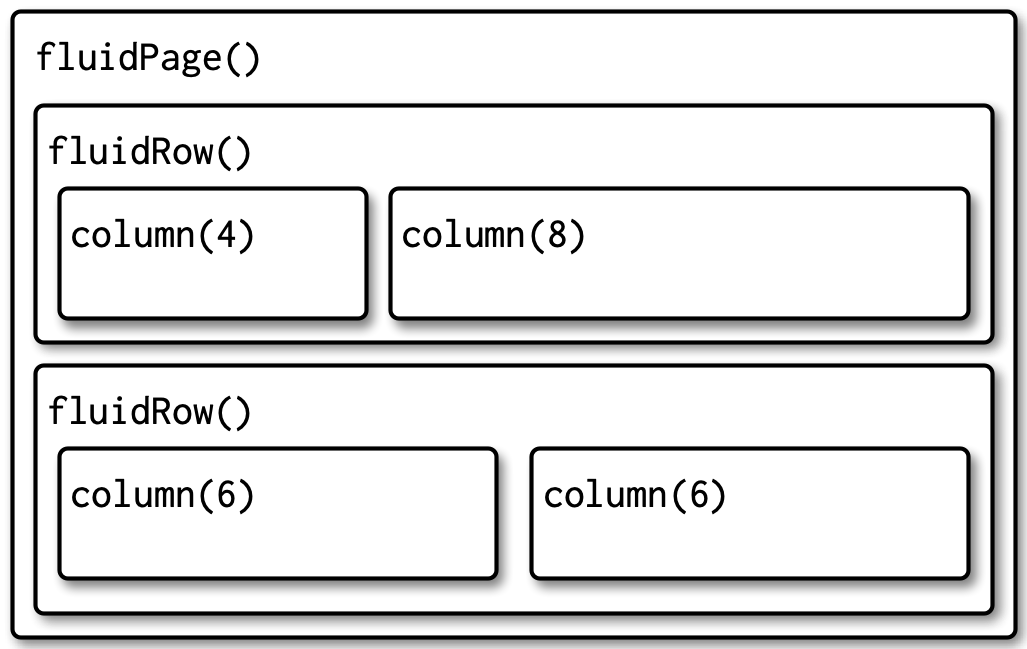
Note - Bootstrap defines a page to have a width of 12 units, a column()’s width is given in these units.
Your turn - Exercise 6
Starting with the app from Demo 5 (code available in exercises/ex6.R) convert the app to use shinydashboard instead of fluidPage() and sidebarLayout().
The specifics of the design are up to you, but think about where it makes the most sense to include the various UI elements.
See the documentation of box() and the other building blocks for guidance on how to use them, the examples here may also be useful.
If you finish early try adding a valueBox() or infoBox() (static is fine for now).
Demo 9 - Dynamic boxes
demos/demo9.R
library(tidyverse)
library(shiny)
library(shinydashboard)
d = readr::read_csv(here::here("data/weather.csv"))
d_vars = d %>%
select(where(is.numeric)) %>%
names()
shinyApp(
ui = dashboardPage(
dashboardHeader(
title ="Weather Forecasts"
),
dashboardSidebar(
selectInput(
"state", "Select a state",
choices = sort(unique(d$state))
),
selectInput(
"city", "Select a city",
choices = c(),
multiple = TRUE
)
),
dashboardBody(
fluidRow(
box(
title = "Forecast", width = 12,
solidHeader = TRUE, status = "primary",
selectInput(
"var", "Select a variable",
choices = d_vars, selected = "temperature"
),
plotOutput("plot")
)
),
fluidRow(
infoBoxOutput("min_temp"),
infoBoxOutput("max_temp"),
infoBoxOutput("avg_wind")
)
)
),
server = function(input, output, session) {
output$min_temp = renderInfoBox({
min_temp = min(d_city()$temperature)
min_temp_time = d_city()$time[d_city()$temperature == min_temp]
infoBox(
title = "Min temp",
value = min_temp,
subtitle = format(min_temp_time, format="%a, %b %d\n%I:%M %p"),
color = "blue",
icon = icon("temperature-low")
)
})
output$max_temp = renderInfoBox({
max_temp = max(d_city()$temperature)
max_temp_time = d_city()$time[d_city()$temperature == max_temp]
infoBox(
title = "Max temp",
value = max_temp,
subtitle = format(max_temp_time, format="%a, %b %d\n%I:%M %p"),
color = "red",
icon = icon("temperature-high")
)
})
output$avg_wind = renderInfoBox({
avg_wind = mean(d_city()$windSpeed)
infoBox(
title = "Avg wind speed",
value = round(avg_wind,2),
color = "green",
icon = icon("wind")
)
})
d_city = reactive({
req(input$city)
d %>%
filter(city %in% input$city)
})
observe({
cities = d %>%
filter(state %in% input$state) %>%
pull(city) %>%
unique() %>%
sort()
updateSelectInput(
inputId = "city",
choices = cities
)
})
output$plot = renderPlot({
d_city() %>%
ggplot(aes(x=time, y=.data[[input$var]], color=city)) +
ggtitle(input$var) +
geom_line() +
geom_point() +
theme_minimal()
})
}
)Shiny Modules
DRY again
With the last demo you may have noticed that all three of the infoBoxes had nearly identical code.
As we mentioned yesterday this is something we would like to avoid / minimize wherever possible.
Previously we were able to use a reactive() to remove duplicate code, but that is not possible here since we need three distinct widgets + related server code.
Modularizing Shiny code
The general solution to this kind of problem is to use functions to abstract our code.
Within Shiny there are two issues we need to address,
Our code occurs in both the UI and the server - so we will need to write one function for each
Shiny inputs and outputs each share a global namespace so when reusing components we need to make sure these ids do not collide.
UI module
Creation of a UI module is straightforward,
Create a function that takes
idas an argument, additional arguments are optionalThe function should return a
list()ortagList()of UI elementsAll
input*()and*Output()functions must useNS(id)to mangle theirinputIdoroutputIds respectively.
Server module
Again start with a function that takes id as an argument, additional arguments are optional and can be static variables or reactives.
A module’s server function is implemented using (which is returned by the function)
Namespace mangling will be taken care of automatically (except for
uiOutput/renderUIin which case the current namespace can be accessed withsession$ns)
A counting button
countButtonUI = function(id, text = "Initializing") {
ns = NS(id)
tagList(
actionButton(ns("button"), label = text, class = "primary")
)
}
countButtonServer = function(id, prefix = "Clicked: ") {
moduleServer(
id,
function(input, output, session) {
count = reactiveVal(0)
observe({
count(count() + 1)
}) %>%
bindEvent(input$button)
observe({
updateActionButton(
inputId = "button", label = paste0(prefix, count()),
)
})
}
)
}Putting it together
Demo 10 - Dynamic box module
demos/demo10.R
library(tidyverse)
library(shiny)
library(shinydashboard)
d = readr::read_csv(here::here("data/weather.csv"))
d_vars = d %>%
select(where(is.numeric)) %>%
names()
weatherBoxUI = function(id) {
infoBoxOutput(NS(id, "info"))
}
weatherBoxServer = function(id, data, var, func, text, color, icon, show_time = FALSE) {
moduleServer(
id,
function(input, output, session) {
output$info = renderInfoBox({
val = round(func(data()[[var]]),2)
time = if (show_time) {
data()$time[data()[[var]] == val] %>%
format(format="%a, %b %d\n%I:%M %p")
} else {
""
}
infoBox(
title = text, value = val, subtitle = time,
color = color, icon = icon
)
})
}
)
}
shinyApp(
ui = dashboardPage(
dashboardHeader(
title ="Weather Forecasts"
),
dashboardSidebar(
selectInput(
"state", "Select a state",
choices = sort(unique(d$state))
),
selectInput(
"city", "Select a city",
choices = c(),
multiple = TRUE
)
),
dashboardBody(
fluidRow(
box(
title = "Forecast", width = 12,
solidHeader = TRUE, status = "primary",
selectInput(
"var", "Select a variable",
choices = d_vars, selected = "temperature"
),
plotOutput("plot")
)
),
fluidRow(
weatherBoxUI("min_temp"),
weatherBoxUI("max_temp"),
weatherBoxUI("avg_wind")
)
)
),
server = function(input, output, session) {
weatherBoxServer(
"min_temp", data = d_city, var = "temperature", func = min,
text = "Min temp", color = "blue", icon = icon("temperature-low"),
show_time = TRUE
)
weatherBoxServer(
"max_temp", data = d_city , var = "temperature", func = max,
text = "Max temp", color = "red", icon = icon("temperature-high"),
show_time = TRUE
)
weatherBoxServer(
"avg_wind", data = d_city, var = "windSpeed", func = mean,
text = "Avg wind", color = "green", icon = icon("wind"),
show_time = FALSE
)
d_city = reactive({
req(input$city)
d %>%
filter(city %in% input$city)
})
observe({
cities = d %>%
filter(state %in% input$state) %>%
pull(city) %>%
unique() %>%
sort()
updateSelectInput(
inputId = "city",
choices = cities
)
})
output$plot = renderPlot({
d_city() %>%
ggplot(aes(x=time, y=.data[[input$var]], color=city)) +
ggtitle(input$var) +
geom_line() +
geom_point() +
theme_minimal()
})
}
)Theming
Shiny & bootstrap
The interface provided by Shiny is based on the html elements, styling, and javascript provided by the Bootstrap library.
As we’ve seen so far, knowing the specifics of Bootstrap are not needed for working with Shiny - but understanding some of its conventions goes a long way to helping you customize the elements of your app (via custom CSS and other components).
This is not the only place that Bootstrap shows up in the R ecosystem - e.g. both RMarkdown and Quarto html documents use Bootstrap for styling as well.
Bootswatch
Due to the ubiquity of Bootstrap a large amount of community effort has gone into developing custom themes - a large free collection of these are avaiable at bootswatch.com/.
bslib
The bslib R package provides tools for customizing Bootstrap themes directly from R, making it much easier to customize the appearance of Shiny apps & R Markdown documents. bslib’s primary goals are:
Make custom theming as easy as possible.
- Custom themes may even be created interactively in real-time.
Also provide easy access to pre-packaged Bootswatch themes.
Make upgrading from Bootstrap 3 to 4 (and beyond) as seamless as possible.
Serve as a general foundation for Shiny and R Markdown extension packages.
bs_theme()
Provides a high level interface to adjusting the theme for an entire Shiny app,
Change bootstrap version via
versionargumentPick a bootswatch theme via
bootswatchargumentAdjust basic color palette (
bg,fg,primary,secondary, etc.)Adjust fonts (
base_font,code_font,heading_font,font_scale)and more
The object returned by bs_theme() can be passed to the theme argument of fluidPage() and similar page UI elements.
Your turn - Exercise 7
Again starting with the app version from Demo 5 (code available in exercises/ex7.R) use bslib to add a theme to your Shiny app using bs_theme().
Try changing the bootstrap version (3, 4, and 5) and see what happens.
Try picking out a couple of bootswatch themes and try applying them to the app.
- Check the website for options or see
bslib::bootswatch_themes()
- Check the website for options or see
Demo 11 - Interactive theming
demos/demo11.R
library(tidyverse)
library(shiny)
library(bslib)
d = readr::read_csv(here::here("data/weather.csv"))
d_vars = d %>%
select(where(is.numeric)) %>%
names()
shinyApp(
ui = fluidPage(
theme = bs_theme(),
titlePanel("Weather Forecasts"),
sidebarLayout(
sidebarPanel(
selectInput(
"state", "Select a state",
choices = sort(unique(d$state))
),
selectInput(
"city", "Select a city",
choices = c(),
multiple = TRUE
),
selectInput(
"var", "Select a variable",
choices = d_vars, selected = "temperature"
)
),
mainPanel(
plotOutput("plot"),
tableOutput("minmax"),
actionButton("b1", "primary", class = "btn-primary"),
actionButton("b2", "secondary", class = "btn-secondary"),
actionButton("b3", "success", class = "btn-success"),
actionButton("b4", "info", class = "btn-info"),
actionButton("b5", "warning", class = "btn-warning"),
actionButton("b6", "danger", class = "btn-danger")
)
)
),
server = function(input, output, session) {
bs_themer()
d_city = reactive({
req(input$city)
d %>%
filter(city %in% input$city)
})
observe({
cities = d %>%
filter(state %in% input$state) %>%
pull(city) %>%
unique() %>%
sort()
updateSelectInput(
inputId = "city",
choices = cities
)
})
output$plot = renderPlot({
d_city() %>%
ggplot(aes(x=time, y=.data[[input$var]], color=city)) +
ggtitle(input$var) +
geom_line()
})
output$minmax = renderTable({
d_city() %>%
mutate(
day = lubridate::wday(time, label = TRUE, abbr = FALSE),
date = as.character(lubridate::date(time))
) %>%
group_by(date, day) %>%
summarize(
`min` = min(.data[[input$var]]),
`max` = max(.data[[input$var]]),
.groups = "drop"
)
})
}
)Demo 12 - Dynamic theming
demos/demo12.R
library(tidyverse)
library(shiny)
library(bslib)
d = readr::read_csv(here::here("data/weather.csv"))
d_vars = d %>%
select(where(is.numeric)) %>%
names()
light = bs_theme(version = 5)
dark = bs_theme(version = 5, bg = "black", fg = "white", primary = "purple")
shinyApp(
ui = fluidPage(
theme = light,
titlePanel("Weather Forecasts"),
sidebarLayout(
sidebarPanel(
selectInput(
"state", "Select a state",
choices = sort(unique(d$state))
),
selectInput(
"city", "Select a city",
choices = c(),
multiple = TRUE
),
selectInput(
"var", "Select a variable",
choices = d_vars, selected = "temperature"
),
checkboxInput("dark_mode", "Dark mode")
),
mainPanel(
plotOutput("plot"),
tableOutput("minmax"),
actionButton("b1", "primary", class = "btn-primary"),
actionButton("b2", "secondary", class = "btn-secondary"),
actionButton("b3", "success", class = "btn-success"),
actionButton("b4", "info", class = "btn-info"),
actionButton("b5", "warning", class = "btn-warning"),
actionButton("b6", "danger", class = "btn-danger")
)
)
),
server = function(input, output, session) {
observe({
new_theme = if (input$dark_mode) dark else light
session$setCurrentTheme(new_theme)
})
d_city = reactive({
req(input$city)
d %>%
filter(city %in% input$city)
})
observe({
cities = d %>%
filter(state %in% input$state) %>%
pull(city) %>%
unique() %>%
sort()
updateSelectInput(
inputId = "city",
choices = cities
)
})
output$plot = renderPlot({
d_city() %>%
ggplot(aes(x=time, y=.data[[input$var]], color=city)) +
ggtitle(input$var) +
geom_line()
})
output$minmax = renderTable({
d_city() %>%
mutate(
day = lubridate::wday(time, label = TRUE, abbr = FALSE),
date = as.character(lubridate::date(time))
) %>%
group_by(date, day) %>%
summarize(
`min` = min(.data[[input$var]]),
`max` = max(.data[[input$var]]),
.groups = "drop"
)
})
}
)thematic
Simplified theming of ggplot2, lattice, and {base} R graphics. In addition to providing a centralized approach to styling R graphics, thematic also enables automatic styling of R plots in Shiny, R Markdown, and RStudio.
In the case of our Shiny app, all we need to do is to include a call to thematic_shiny() before the app is loaded.
- Using the value
"auto"will attempt to resolve thebg,fg,accent, orfontvalues at plot time.
Demo 13 - thematic
demos/demo13.R
library(tidyverse)
library(shiny)
library(bslib)
library(thematic)
d = readr::read_csv(here::here("data/weather.csv"))
d_vars = d %>%
select(where(is.numeric)) %>%
names()
thematic_shiny()
shinyApp(
ui = fluidPage(
theme = bs_theme(),
titlePanel("Weather Forecasts"),
sidebarLayout(
sidebarPanel(
selectInput(
"state", "Select a state",
choices = sort(unique(d$state))
),
selectInput(
"city", "Select a city",
choices = c(),
multiple = TRUE
),
selectInput(
"var", "Select a variable",
choices = d_vars, selected = "temperature"
)
),
mainPanel(
plotOutput("plot"),
tableOutput("minmax"),
actionButton("b1", "primary", class = "btn-primary"),
actionButton("b2", "secondary", class = "btn-secondary"),
actionButton("b3", "success", class = "btn-success"),
actionButton("b4", "info", class = "btn-info"),
actionButton("b5", "warning", class = "btn-warning"),
actionButton("b6", "danger", class = "btn-danger")
)
)
),
server = function(input, output, session) {
bs_themer()
d_city = reactive({
req(input$city)
d %>%
filter(city %in% input$city)
})
observe({
cities = d %>%
filter(state %in% input$state) %>%
pull(city) %>%
unique() %>%
sort()
updateSelectInput(
inputId = "city",
choices = cities
)
})
output$plot = renderPlot({
d_city() %>%
ggplot(aes(x=time, y=.data[[input$var]], color=city)) +
ggtitle(input$var) +
geom_line()
})
output$minmax = renderTable({
d_city() %>%
mutate(
day = lubridate::wday(time, label = TRUE, abbr = FALSE),
date = as.character(lubridate::date(time))
) %>%
group_by(date, day) %>%
summarize(
`min` = min(.data[[input$var]]),
`max` = max(.data[[input$var]]),
.groups = "drop"
)
})
}
)Deploying Shiny apps
Your turn - Exercise 8
Go to shinyapps.io and sign up for an account.
You can create a new account via email & a password
or via o-auth through Google or GitHub.
If asked to pick a plan, use the Free option (more than sufficient for our needs here)
Organizing your app
For deployment generally apps will be organized as a single folder that contains all the necessary components (R script, data files, other static content).
Pay attention to the nature of any paths used in your code
Absolute paths are almost certainly going to break
Relative paths should be to the root of the app folder
Static files generally are placed in the
www/subfolderScript does not need to be named
app.Rorui.R/server.RCheck / think about package dependencies
Your turn - Exercise 9
Now we will publish one of the demo apps to shinyapps.io (you will need to have completed Exercise 8)
- Package up either
demo5.Rordemo10.Ras an app inexercises/ex9app(you will need to create this folder)- Don’t forget the data
- Open the script file in
exercises/ex9appand click the Publish Document button in the upper right of the pane (look for the![]() icon)
icon)
- You should be propted to “Connect Publishing Account”, follow the instructions and select shinyapps.io when prompted
- When retrieving your token you may need to click
Dashboardfirst and then your name (both in the upper right)
Your turn - Exercise 9 (cont.)
Once authenticated you should be prompted to select which files to include - choose what you think is reasonable
Your Shiny app should now be deploying and should open on shinyapps.io once live - check to see if everything works, if not go back and check Steps 1 and 3.
Dynamic UIs
The goal
Occasionally with a Shiny app it is necessary to have a user interface that needs to adapt dynamically based on something that cannot be known before runtime.
We will now work towards an example where we allow a user to upload data for new cities which will be used to supplement the existing weather data.
The issue here is that the new data may contain some subset of the existing columns (and they may have different names) so we will need to map between the two sets of columns and we don’t want to hard code for every possible column.
uiOutput() & renderUI()
These function as any other *Output() and render*() pair with the exception that the latter expects to return a UI element or a list of UI elements (static or reactive).
This allows for the introduction of new inputs and outputs dynamically and in a way they can then depend on the reactive elements (e.g. create one select input for each column in the new data for that task described above).
A quick example
library(shiny)
shinyApp(
ui = fluidPage(
sidebarLayout(
sidebarPanel(
sliderInput("n", "# of buttons", min=0, max=10, value=3)
),
mainPanel(
uiOutput("buttons")
)
)
),
server = function(input, output, session) {
output$buttons = renderUI({
purrr::map(
seq_len(input$n),
~ actionButton(paste0("btn", .x), paste("Button", .x))
)
})
}
)Your turn - Exercise 10
Assume that you have the full data set (d) and a new data set (d_new) that you would like to append.
As stated before, there is no guarantee that the two data sets have matching columns (but they are likely to be similar). As such we would like to create a UI which will present one select input for each column in d_new where the choices are the columns in d (allowing us to map between the two data sets).
Using the scaffolded code in exercies/ex10.R add the necessary code to renderUI() to create the needed select inputs.
Demo 14 - Partial matching
demos/demo14.R
library(tidyverse)
library(shiny)
d = readr::read_csv(here::here("data/weather.csv"))
d_new = readr::read_csv(here::here("data/sedona.csv"))
shinyApp(
ui = fluidPage(
uiOutput("column_match")
),
server = function(input, output, session) {
output$column_match = renderUI({
new_cols = names(d_new)
cur_cols = names(d)
lapply(
seq_along(new_cols),
function(i) {
selectInput(
inputId = paste0("colsel",i),
label = paste0("Column matching `", new_cols[i], "`"),
choices = c("", cur_cols),
selected = cur_cols[ pmatch(new_cols[i], cur_cols) ] %>%
replace_na("")
)
}
)
})
}
)Demo 15 - Using dynamic inputs
demos/demo15.R
library(tidyverse)
library(shiny)
d_orig = readr::read_csv(here::here("data/weather.csv"))[1:24,]
d_new = readr::read_csv(here::here("data/sedona.csv"))
shinyApp(
ui = fluidPage(
sidebarLayout(
sidebarPanel(
uiOutput("column_match"),
actionButton("append", "Append")
),
mainPanel(
tableOutput("table")
)
)
),
server = function(input, output, session) {
d = reactiveVal(d_orig)
output$table = renderTable({
d()
})
observe({
new_cols = names(d_new)
choices = map_chr(
seq_along(new_cols),
~ input[[paste0("colsel", .x)]]
)
d_new_renamed = d_new %>%
setNames(choices) %>%
{.[,choices != ""]}
d(
bind_rows( d(), d_new_renamed )
)
}) %>%
bindEvent(input$append)
output$column_match = renderUI({
new_cols = names(d_new)
cur_cols = names(d_orig)
lapply(
seq_along(new_cols),
function(i) {
selectInput(
inputId = paste0("colsel",i),
label = paste0("Column matching `", new_cols[i], "`"),
choices = c("", cur_cols),
selected = cur_cols[ pmatch(new_cols[i], cur_cols) ] %>%
replace_na("")
)
}
)
})
}
)tabset panels
Another approach to hiding UI elements (when not needed or when unrelated) is to use a tabsetPanel() with a number of tabPanel() children.
Once created each tabPanel() is a separate page with its own collection of UI elements, where only one panel can be viewed at a time.
Demo 16 - tabset panels
demos/demo16.R
library(tidyverse)
library(shiny)
d = readr::read_csv(here::here("data/weather.csv"))
d_vars = d %>%
select(where(is.numeric)) %>%
names()
shinyApp(
ui = fluidPage(
titlePanel("Weather Forecasts"),
sidebarLayout(
sidebarPanel(
selectInput(
"state", "Select a state",
choices = sort(unique(d$state))
),
selectInput(
"city", "Select a city",
choices = c(),
multiple = TRUE
),
selectInput(
"var", "Select a variable",
choices = d_vars, selected = "temperature"
)
),
mainPanel(
tabsetPanel(
tabPanel(
"Plot", plotOutput("plot")
),
tabPanel(
"Table", tableOutput("minmax")
)
)
)
)
),
server = function(input, output, session) {
d_city = reactive({
req(input$city)
d %>%
filter(city %in% input$city)
})
observe({
cities = d %>%
filter(state %in% input$state) %>%
pull(city) %>%
unique() %>%
sort()
updateSelectInput(
inputId = "city",
choices = cities
)
})
output$plot = renderPlot({
message("Render plot")
d_city() %>%
ggplot(aes(x=time, y=.data[[input$var]], color=city)) +
ggtitle(input$var) +
geom_line()
})
output$minmax = renderTable({
message("Render table")
d_city() %>%
mutate(
day = lubridate::wday(time, label = TRUE, abbr = FALSE),
date = as.character(lubridate::date(time))
) %>%
group_by(date, day) %>%
summarize(
`min` = min(.data[[input$var]]),
`max` = max(.data[[input$var]]),
.groups = "drop"
)
})
}
)Demo 17 - Putting it all together
demos/demo17.R
library(tidyverse)
library(shiny)
d_orig = readr::read_csv(here::here("data/weather.csv"))
d_vars = d_orig %>%
select(where(is.numeric)) %>%
names()
shinyApp(
ui = fluidPage(
titlePanel("Weather Forecasts"),
sidebarLayout(
sidebarPanel(
selectInput(
"state", "Select a state",
choices = sort(unique(d_orig$state))
),
selectInput(
"city", "Select a city",
choices = c(),
multiple = TRUE
),
selectInput(
"var", "Select a variable",
choices = d_vars, selected = "temperature"
)
),
mainPanel(
tabsetPanel(
tabPanel(
"Weather",
plotOutput("plot")
),
tabPanel(
"Upload",
fileInput("upload", "Upload additional data", accept = ".csv"),
uiOutput("col_match")
)
)
)
)
),
server = function(input, output, session) {
d = reactiveVal(d_orig) # store for modified df
d_new = reactiveVal(NULL) # temp store for new df (to be appended)
observe({
d_new(
readr::read_csv(input$upload$datapath)
)
new_cols = names(d_new()) # new column names
cur_cols = names(d()) # current column names
# Create the dynamic select inputs
# selected value based on partial matching
select_elems = lapply(
seq_along(new_cols),
function(i) {
selectInput(
inputId = paste0("colsel",i),
label = paste0("Column matching `", new_cols[i],"`"),
choices = c("", cur_cols),
selected = cur_cols[ pmatch(new_cols[i], cur_cols) ] %>%
replace_na("")
)
}
)
# Show select elements and helper buttons
output$col_match = renderUI({
list(
select_elems,
actionButton("append", "Append Data", class = "btn-success"),
actionButton("cancel", "Cancel")
)
})
}) %>%
bindEvent(input$upload)
observe({
output$col_match = renderUI({})
d_new(NULL)
}) %>%
bindEvent(input$cancel)
observe({
new_cols = names(d_new())
choices = map_chr(
seq_along(new_cols),
~ input[[paste0("colsel", .x)]]
)
d_new_renamed = d_new() %>%
setNames(choices) %>%
{.[,choices != ""]}
d(
bind_rows( d(), d_new_renamed )
)
# Cleanup
d_new(NULL)
output$col_match = renderUI({
list("Successfully added ", nrow(d_new_renamed), " rows of data!")
})
}) %>%
bindEvent(input$append)
# Previous code
d_city = reactive({
req(input$city)
d() %>%
filter(city %in% input$city)
})
observe({
cities = d() %>%
filter(state %in% input$state) %>%
pull(city) %>%
unique() %>%
sort()
updateSelectInput(
inputId = "city",
choices = cities
)
})
output$plot = renderPlot({
d_city() %>%
ggplot(aes(x=time, y=.data[[input$var]], color=city)) +
ggtitle(input$var) +
geom_line()
})
}
)Saving state
We’ve now allowed a user to augment the existing data - but how do we persist those changes?
There are many options with various trade offs,
Local file storage (e.g. overwrite
weather.csv)Remote file storage (e.g. Dropbox, Google Drive, etc.)
Relational DB - local or remote (e.g. sqlite, MySQL, Postgres, etc.)
What next / what else
Shiny user showcase
The Shiny User Showcase is comprised of contributions from the Shiny app developer community. The apps are categorized into application areas and presented with a brief description, tags, and for many, the source code. Note that many of these apps are winners and honorable mentions of our annual Shiny contest!
Shiny contest winners blog posts:
shinyjs
Easily improve the user experience of your Shiny apps in seconds
Hide (or show) an element
Disable (or enable) an input
Reset an input back to its original value
Delay code execution
Easily call your own JavaScript functions from R
DT
The R package DT provides an R interface to the JavaScript library DataTables. R data objects (matrices or data frames) can be displayed as tables on HTML pages, and DataTables provides filtering, pagination, sorting, and many other features in the tables.
Interactive tables
Tables as inputs
Editable tables
reactable
Interactive data tables for R, based on the React Table library and made with reactR.
- Sorting, filtering, pagination
- Grouping and aggregation
- Built-in column formatting
- Custom rendering via R or JavaScript
- Expandable rows and nested tables
- Conditional styling
golem
golem is an opinionated framework for building production-grade shiny applications.
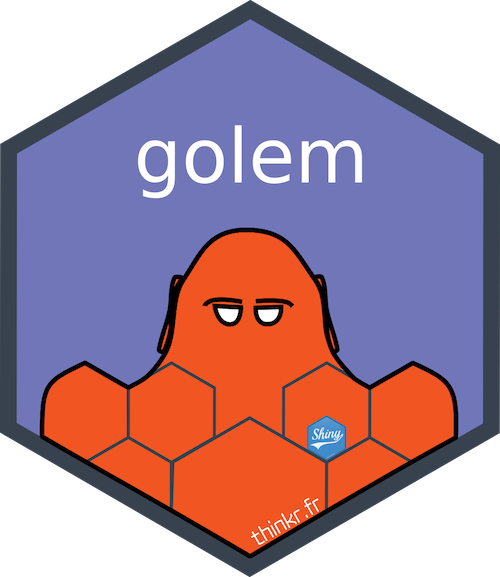
htmlwidgets
The htmlwidgets package provides a framework for easily creating R bindings to JavaScript libraries. Widgets created using the framework can be:
- Used at the R console for data analysis just like conventional R plots (via RStudio Viewer).
- Seamlessly embedded within R Markdown documents and Shiny web applications.
- Saved as standalone web pages for ad-hoc sharing via email, Dropbox, etc.
pool
The goal of the pool package is to abstract away the logic of connection management and the performance cost of fetching a new connection from a remote database. These concerns are especially prominent in interactive contexts, like Shiny apps (which connect to a remote database) or even at the R console.
See articles available at shiny.rstudio.com/articles/#data
Awesome Shiny Extensions
A curated list of awesome R packages that offer extended UI or server components for the R web framework Shiny.

Shiny Developer Series
The goals of the Shiny Developer Series are to showcase the innovative applications and packages in the ever-growing Shiny ecosystem, as well as the brilliant developers behind them! The series is composed of these components:
Interviews with guests …
Video tutorials and live streams …
Q&A
Workshop Survey
Thank you!
| rstd.io/start-shiny | |
| rstudio-conf-2022/get-started-shiny/ | |
|
rundel@gmail.com colin.rundel@duke.edu |
|
| rundel | |
| @rundel |

RStudioConf 2022 - Getting Started with Shiny
 icon)
icon)